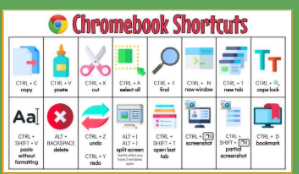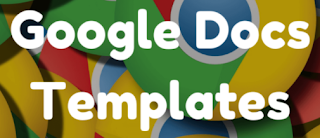- You can easily cast your Chromebook to your projector. How to Cast here.
- You can easily use your phone as a remote mouse for your computer. More info here.
- Your current Chromebooks do have dual cameras. (So you have a camera when in tablet mode as well as your webcam.)
Miscellaneous tech tips:
- Top 5: Tips for getting the most out of Google Docs
- How to tag collaborators in Google Doc comments
- How to add more fonts to Google Docs
- How to insert a text box in Google Docs
- How to add footnotes in Google Docs
- How to check the word count in a Google Doc
- How to create a long dash in Google Docs
- How to make your Google Docs easier to read using indents and spacing
- How to make the most out of the mobile Google Docs editing tools
- How to add page numbers and bookmarks in Google Docs
- How Google Docs grammar check compares to its alternatives
- How to translate documents into different languages with Google Docs
- How to share Google Docs, Sheets, and Slides
- How to add images, tables, and drawings to a Google Doc file
Great poster or cheat sheet to share with your students - Send a copy to your students or enlarge and print a copy for your classroom. Get a copy of this Chromebook shortcuts sheet!
USING BITMOJIS IN YOUR VIRTUAL (AND REAL) CLASSROOM -Some great resources are here as well as a few new tools that were new to me. (Pixton, Wimp yourself and more...)
CREATING AND USING RUBRICS IN GOOGLE CLASSROOM - Rubrics are an excellent way to assess your student's work. Google Classroom makes it easy to share these rubrics with your students before they work on the assignment and after you have graded it. Check it out.
This is a good Seesaw tip - especially if you’re having students take pictures of work - it’s hard to hold up the work and use the trackpad!!
A couple great Chrome Extensions! (We have added these to our approved list for students too.)
Import Google Classroom Roster to create a group in Flipgrid with the latest update! Checkout this short 1 minute video to learn how.