What does Google+ bring to the plate for the K-12 market?
- Picasa Gets Unlimited Storage for Photos & Videos read more about this feature.
- Google+ apps on your phone can automatically back up your pictures to Picasa
- Google Hangouts may be the best video conferencing solution out there... and it's free!
- Top Ten Google+ Features from dummies.com
- Tight integration within the Google Apps for EDU product and control panel.
- Picnik is BACK!!! Yes, you can edit your photos once you upload them to Picasa. Picnik was an online photo editor used by many teachers, but now it's back if you enable Google+
For the Google Apps managers: You can enable Google+ for all / some of your org units by following the instructions in our Google Help Center article and Considerations before enabling Google+
VIDEO: What is Google+ (Google Plus) and do I need it? Targeted for the individual consumer, but good 3 minute overview of Google+
VIDEO: Here's the Gooru's guide and how to start a Google+ hangout along with some cool features you can use in Hangouts. http://bit.ly/UTdr4D
Google has created resources for teens, parents, and teachers to learn more about how to use G+ in a fun, smart, and safe way. Welcome to the Google+ Safety Center
Google+: The Complete Guide (On Mashable)
Excellent Teacher Tips on The Use of Google Plus in Education
10 ways to use Google Plus in the classroom
20 Awesome Google+ Tips for Teachers
Communities, will they replace groups?
Google+ Communities Makes It Easy to Create a Discussion Group goo.gl/fb/kWfrG
Google Plus Communities Show Promise for Education Article
Google+ Communities for Educators Video <--- Great 5 minute video to watch.
Note:
- Postings to communities show up on the community page (Publicly) but not on your stream to your circles, etc...
- Private communities can be controlled by who joins and who posts. (Can anyone say... "Create a community for a class!")
Hangouts - amazing online meeting tool for education!
I think the single best feature of Google+ is the amazing video conferencing capabilities in hangouts. including sharing desktops, presenting YouTube videos, collaborating on documents, and more! You can even bring anyone into the conference by calling their phone (Free of charge I might add).
Ready to start broadcasting? (Make sure you have Google+) To get started simply:
Go to hangouts.google.com.
Give your hangout a name and invite the people you want to join you in the hangout.
Select the option to Enable Hangouts On Air.
Once everyone's in the hangout and you're ready to go live, click Start broadcast at the top of the screen.
Once you click Start broadcast, you're officially "On Air" and the public will be able to watch your live hangout.
If you start a hangout and check the box to have it on air, this allows you to record and edit the hangout and post it on a website for later use. Hangouts On Air common questions
Specs and limits of Hangouts
Google+for Education Edition: G+ can now be enabled as a service for all Education Edition Domains.
The size of Hangouts for G+ Premium feature domains has been increased from 10 to 15 participants (including host).
If you activate Google+ premium features, you can have 15 participants for both Hangouts and Hangouts On Air. Make sure you have the video and voice plug-in installed. (It will install it for you, when you first enter a hangout if you do not have it.) If you enable it to be on air, then an unlimited number can view the hangout. Enabling the on air option also allows you to record, edit and post the entire recorded hangout to YouTube.
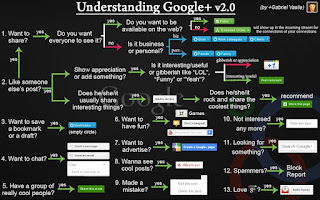
0 comments:
Post a Comment
Note: Only a member of this blog may post a comment.