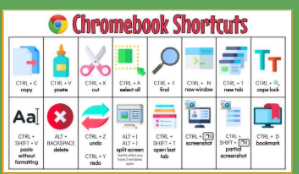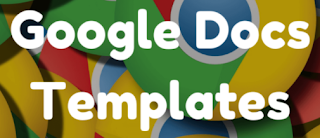Some great free learning game sites worth looking at today!
Toy Theater has a ton of educational games. (K-4) I have mentioned this one in the past, it's a WINNER! (Note - They are also starting a new math site for older kids and a site for worksheets and printables called Class Playground. )
Funbrain - It's been around for a long time, and is still a great one! K-8 with a lot of reading and math games. (Tip - Checkout the links at the top & bottom of the page to narrow by grade too.)
99math - Quick setup - 5 minute games. (Review here.)
Starfall - Grade pre-k-3 Math & reading games and resources.
ABCya - pre-k-6+ games and educational resources.
Great new feature in Docs - It's about time! In Google Docs, you can now choose to receive email notifications for document changes on a per-file basis. (You have always been able to do this in Google Sheets, now you can do it in Docs as well!) Check it out here. This is great!
Congrats to these staff members for completing their Google Certifications this summer:
Level 1 only: (2 Total)
darian.carney@nsdtitans.org (Completed 5-21-22)
nicole.zvolanek@nsdtitans.org (Completed 7-1-22)
Level 2 only : (2 Total)
melissa.wesch@nsdtitans.org (Completed 7-1-22)
sarah.harms@nsdtitans.org (Completed 7-15-22)
Level 1 & 2 : (1 Total)
caleb.sheets@nsdtitans.org (Completed Level 1 - 7-18-22)
Certification renewals:
Level 1 renewal only: (1 Total)
sarah.harms@nsdtitans.org (Completed 7-17-22)
Level 1 & 2 renewal: (1 Total)
adam.kranz@nsdtitans.org (Completed Level 1 5-29-22)Miscellaneous Tech Tips
7 Google Sheets Features to Boost Your Productivity - Some nice tips in this article.
5 Best Free Meeting Scheduling Apps to Find a Common Time Slot - These meeting scheduler apps make it easy to find a common time slot when everyone is free or share your free slots for others to agree to
Give parents a list of assignments in your Google Classes with this add-on.
20 back to school templates to save you time - Check these out from Dith that Textbook.
Send your speaker notes in Google Slides™ to a Google Doc™ with this simple add-on.
Slides Translator add-on with voice typing in slides!: Slides Translator automagically translates text in your Slides. Communicate across multiple languages with ease! Now includes Voice Typing in over 60+ language dialects! More info here. Add-on here.
Google Drive tip: "In Google Drive press V. Not Control, Not Alt, just V. Press the V key to toggle between Grid view and List view." (Think V for view in Google Drive.)
GoGuardian University! Teacher Training Course - Class uses interactive content and pages.
QUICK TIP OF THE WEEK (Insert a Watermark in Google Docs) - You can now add watermarks (text or image) in a Google Doc. This is great for adding your school logo, marking confidential, and more!  Watch this quick video to learn how!
Watch this quick video to learn how!
 Watch this quick video to learn how!
Watch this quick video to learn how!Google Docs new feature update: Easily assign Tasks from Google Docs
In Google Docs, you can now assign a checklist item to yourself or a colleague that will then show up in the assignee’s Tasks list. (Coming in the next few weeks.) Password Protect Your Google Forms - More how-to info here.
Jamboard: Add a Background from Canva. Checkout this How-To here.
How to create media-rich, interactive maps for deeper learning - If you have not used "My Maps" You need to. Check out this how-to here. (It's great for planning personal trips too!)
Google Forms:
Multiple Versions and Retakes - Manage quizzes and tests with these tips.
Add Google Form Sections - Seeing a lot of questions at once can be overwhelming. Divide up your Google Form into sections to help break up the length of the Google Form. Think pages! Each section is a page of your Google Form. More info here.
Speaking of Sections in forms -- Checkout, Navigate Google Forms Sections, to learn more about using sections and navigating sections.
FASTER! Create Rubrics for Google Classroom - "There are 3 options when you click on the Rubric button: Create rubric, Reuse rubric, Import from Sheets." - Use GC Rubric by Alice Keeler to make "Import from Sheets" the EASIEST option!
Google Classroom:
How to Export Your Google Classroom Rubrics - More info here.
Nice Google Classroom Tip's for student's Poster - Located here. More info here. This one and more Google Classroom tips are found on our Norris Google Classroom Tips Sheet.
Need to insert a math equation in Google Docs/Slides or forms - This is for you!
The free Hypatia Create add-on allows you to easily insert math equations in docs, slides or forms. Install it here. Short video about it here.
More templates at your fingertips! With Google Docs Templates by cloudHQ, you can access hundreds of Google Docs templates that fit your needs with just a click of a button! Take a look (Video here)
Access over 3,000 digitized historical newspapers using the interactive map and timeline from the Library of Congress. Check it out!
Sneak Peek - WOW, some great features coming! Chromebooks Get a Ton of New Features: Google Photos Video Editing, Light and Dark Themes, More. See what's coming soon!
Did someone say year-round LearnStorm?  Yeah, we did.Over the past five years, we here at Khan Academy heard from teachers like you about the need for a mastery-driven, year-round LearnStorm. Good news! It's now here. Plus, we added several other new features to the mix, including updated content for our most popular course ever — 6th grade math.Beyond these game-changers, we’ve also rolled out
Yeah, we did.Over the past five years, we here at Khan Academy heard from teachers like you about the need for a mastery-driven, year-round LearnStorm. Good news! It's now here. Plus, we added several other new features to the mix, including updated content for our most popular course ever — 6th grade math.Beyond these game-changers, we’ve also rolled out
 Yeah, we did.Over the past five years, we here at Khan Academy heard from teachers like you about the need for a mastery-driven, year-round LearnStorm. Good news! It's now here. Plus, we added several other new features to the mix, including updated content for our most popular course ever — 6th grade math.Beyond these game-changers, we’ve also rolled out
Yeah, we did.Over the past five years, we here at Khan Academy heard from teachers like you about the need for a mastery-driven, year-round LearnStorm. Good news! It's now here. Plus, we added several other new features to the mix, including updated content for our most popular course ever — 6th grade math.Beyond these game-changers, we’ve also rolled out| 1. | An Individual Student Skills report that enables you to see each student’s mastery levels for every skill in a selected instructional area |
| 2. | A new mastery view for students that shows them where they are on their learning journey (it’s located in the sidebar) |
| 3. | Middle and High School Science |
Checkout these tips for making your Chrome bookmarks easy-peasy!
| "By failing to prepare, you are preparing to fail." - Benjamin Franklin - American Politician (1706 - 1790) |
| "Education is not preparation for life; education is life itself." - John Dewey - American Philosopher (1859 - 1952) |
Teamwork is a desirable job skill in today's economy. When we let students collaborate, we prepare them for the future! Here's how Google Slides can help. 10 collaborative Google Slides activities - Check them out!
This free online video editor is one to add to your toolbox! ClipChamp is amazing for free! Checkout this article for more info: How to use Clipchamp, Microsoft’s sleeper-hit video editor. Pricing info here, Unlimited video exports in 1080p exports with no watermark.
We have added it to our resource doc here as one of our top 2 choices!

.png)
.png)
.png)
.png)
.png)
.png)
.png)
.png)
.png)
.png)
.png)
.png)