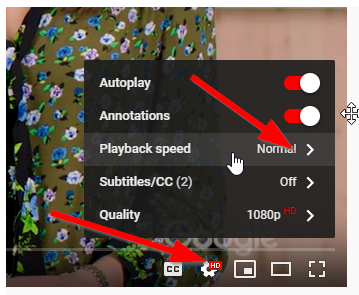Want to get through a tutorial videos a little faster? -This tip may be for you!
Bump up the playback speed to 1.25 or maybe 1.5 to get through the video faster. (If you want to really make them sound like a chipmunk you can go faster.)
The Google for Education YouTube Channel has some great videos to keep current on the new tech offerings.
Checkout their Channel here. A few good ones include... EDU in 90: Keeping up with Docs, EDU in 90: Chrome Extensions to Stay Organized, EDU in 90: Time-Saving G Suite Tips, EDU in 90: More Time-Saving G Suite Tips, and many more! Check them out. Use the tip above to get through the tips faster! (If find I can watch the videos in 1.5 speed and still get all the material with time to soak it in.)
WOW - 50 FREE Templates for Teachers -- Some great templates from DitchThatTextbook - You can make a copy of any of these templates and assign them to your students right away. (Through Google Classroom.)
Remember... we keep other templates in this Google Drive Folder for Norris Staff. (Some great K-2 ones as well.)
I have mentioned these in a prior tech email... but they are now fully rolled out. Remember, you can enable the originality reports for up to 3 assignments per class. More info here.
TinkerCad - Want to start students doing some drawing and 3D modeling - This may be for you.
Tinkercad is a free online collection of software tools that help people all over the world think, create and make. We’re the ideal introduction to Autodesk, the leader in 3D design, engineering and entertainment software. As a teacher you can create a teacher account and then add students. it allows you to easily manage classes. It's great for designs and circuits.
Sketup is another good one similar to TinkerCad. It's online program is free and we are licensed for the full-blown desktop version if you ever need it. (Free through the state.) Checkout the SketchUp for Schools site to get started with the free online version.
Jeopardy Review Game?
There are a lot of options when it comes to review games, but I thought I would share a recent question from a staff member on creating a Jeopardy game:
Use Google Slides:
I like using this Google Slide template. It's free, easy to use and you own the content. You can add pics, videos, etc.. to each slide (Question). The only downside is that it does not grey-out the question on the main board after it's been used/answered. (We have added this one and several other games as templates in our Google Presentations Gallery at Norris.)
If you use your projector in extended mode... you can have the game board up on your projector and then have the music (Jeopardy music loop) to start and stop on your teacher computer screen. (Just a thought.)
Other options:
SuperTeacherTools has one. But it is basic with no pics. It is free. https://www.
- You can print the answer key
- Slides are fully customizable
This one is a great one too, but no pics. https://jeopardylabs.
You can make your own Jeopardy template online
If you are really into Jeopardy and willing to pay a subscription, this one has all the bells and whistles: Factile has some free features too, but the above free ones are better. You get the bells and whistles when you subscribe. . Here are the feature comparisons.
Copyright & Creativity for Ethical Digital Citizens is a full K-12 suite of resources for teaching copyright, fair use, public domain, and Creative Commons. They have free resources for educators, which include:
- in-class lesson plans
- plug-n-play lesson slides
- independent learning videos
- visual aids
- a professional development course for teachers
All resources were developed on a nonprofit basis with input from independent educators, academic copyright experts, and online civil liberties advocates. Check them out here!
Creating with Google Earth: 10 activities to try - Google Earth's new creation tools let students demonstrate their learning on a map. Tell stories. Share information. Then share it with class! Checkout some ideas here!
Google Creatability Experiments - Exploring how creative tools can be made more accessible for everyone. What is Creatability? Creatability is a set of experiments made in collaboration with creators and allies in the accessibility community. Check them out here.
Virtual Desks on Chromebooks
You can now create and organize multiple workspaces within your device with Virtual Desks. Students can create a different desk for each class, or educators can dedicate a desk to multiple projects or tasks. I am not sure if this is that useful of a feature or not... but here is a short video to show you how that works.
You can now create and organize multiple workspaces within your device with Virtual Desks. Students can create a different desk for each class, or educators can dedicate a desk to multiple projects or tasks. I am not sure if this is that useful of a feature or not... but here is a short video to show you how that works.
Here is one for the K-8 teachers/students - Rivet is now available through your Clever dashboard
You can now access Rivet's free reading app through your Clever dashboard! Rivet is a free app with over 3,000 leveled books that helps students practice with confidence by offering: Real-time pronunciation feedback, definition support on tricky words, and reading time tracking to meet daily reading goals. (It runs through an IOS or Android App... so you need to have Chromebooks that will support that. All of our touch screen models do as well as all of the staff units... so give it a try.) I know Jason is already working with a few teachers on this! If you need help or have questions... let us know. We are here to help!
Speed up your Chromebook:
Delete local files:
You (or your students) should not store files locally on your Chromebook. - Move locally stored files to the Google Drive!
(Or just delete them if you do not need them.)
Chromebooks have limited local storage. The closer a device come to storage capacity, the more bogged down it becomes. (Ctrl-J - Jumps you right to the downloads folder on your device.)
Limit the number of Extensions you run:
Extensions and apps can really help you get the most out of your Chromebook. Having excessive amounts of extensions enabled can really slow your device down. Delete any apps or extensions that are suspicious or that you just don’t use. To check what extensions you have, past this url in your browser: chrome://extensions/
Extensions and apps can really help you get the most out of your Chromebook. Having excessive amounts of extensions enabled can really slow your device down. Delete any apps or extensions that are suspicious or that you just don’t use. To check what extensions you have, past this url in your browser: chrome://extensions/
You can use this extension (Extensity) to shut off extensions that you only use for certain things. It's handy to just turn them on when you need them.
Master Chrome OS With These Chromebook Keyboard Shortcuts. (Thanks to Jessie Andre for this one) Check them out here.
Slides Randomizer - A Neat Google Slides Add-on - Use for flashcards or maybe sharing a slide deck via Google Classroom that students have to put back into the correct order/steps.
Nine Good Sources of Public Domain & Creative Commons Audio By Richard Byrne Checkout the list here.