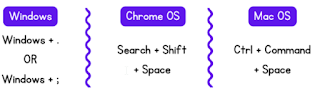WOW - This one is a winner! A ton of resources on the Chromebooks in the Classroom resource page.
Miscellaneous tech tools:
GAME CHANGER TIP FOR ME! - WOW - Yes, I just learned this one and should have known it all along! In short, when in chrome you can highlight text on a website, right-click and select copy link to highlight. That link you send will take them to the website with the text highlighted that you selected. Pretty useful! (30-second Video here if you want to see it in action.)
ReadWriteThink Interactives Now Work Without Flash! - ReadWriteThink offers a great collection of free interactive templates for students to use to create all kinds of things including poems, story plots, timelines, compare & contrast maps, and much more. More info here!
Mergo add-on installed for doing email merges and campaigns. - We have added the Mergo add-on into Google Sheets to easily do email campaigns and merges. (I sent out an announcement several weeks ago about this.) We have put together a tutorial doc about how to use this new tool.
An A-Z of Creativity" digital book is collection of over 100 free tools and sites. It includes ideas for possible classroom uses for each. Check it out here. (Great example of a book created with BookCreator, which is another great tool for the classroom.)
4,000+ Maps of Military Battles and Campaigns - The vast majority of the maps are from the 18th and 19th centuries, although there are about 600 maps covering World War I and II. Check them out here.
ClassTools.net - an oldie, but still a goodie! - If you have not checked out classtools.net it's worth a look. Badge Maker, Random Name Picker, Image Annotator and more!
Another oldie but a goodie - Have you checked out Flippity lately? If not, it's worth a look. Create games, timelines, flashcards and more from a spreadsheet list.
20 Canva templates to use in class tomorrow - Check them out here.
Google Slides - It's one of the best. - Slides lets you and your students create interactive, visual, engaging learning activities that are anything but ordinary and boring. You need to check out the ULTIMATE Google Slides teacher resource, it is stuffed full of great resources.
Easy Ways to Create Voice Recordings - No Account Required - Check it out here.
Create or import text watermarks in Google Docs - You can now add watermarks to docs. Text watermarks will repeat on every page on your document, making it useful for indicating file status, such as “Confidential” or “Draft” before sharing more broadly, no matter the application you use. In addition to text watermarks, you can insert an image watermark or images above or behind text. Go to: Insert > Watermark >
Your Gmail will look a bit different in a few weeks: Gmail’s ‘new integrated view’ web redesign starts rolling out in the coming weeks. (Google's article can be found here: integrated view.)
What is good digital citizenship? -This poster will tell you and your students!
Playing a classroom game? - Use the student's Chromebooks as their own buzzers for your review game! (Works great for remote learning as well.)
(This tip and other great tips can be found here: https://www.notanotheremailpd.
Tiny Sketchbook is a free extension that lets you create digital sketches with just a click of a button. This one may not be for everyone, but some may find it useful. There are a lot of canvas type drawing tools out there, and each fit a niche depending on what you use it for. (Google Drawings, Canva, many whiteboarding tools, etc...) This one would be good if you just want to do a quick doodle/drawing and send it in an email or paste it into a doc. (You can send a link to someone, so they can edit that simple drawing/scribble too.) If it's something you may use, check it out here. (The developer/company is solid. They have some good products.)
Virtual Field Trips~
PDF Candy - A free online PDF Editor with a lot of bells and whistles you would expect from something that cost big bucks. PDF Candy allows you to change, edit,
CANVA TEMPLATES FOR SEESAW
Checkout Emoji Copy - All you need to do is click, hit copy, and BAM... it's ready to paste into your text! It's even searchable!! Check it out here. We have added this to our clip art and sound resources doc.
Did you know, you can access the built-in emoji keyboards by doing this:
Virtual Field Trips~
EBOOK: 25 instant virtual field trips -- This ebook contains 25 of our favorite on-demand virtual field trips.
TEMPLATE: Postcards from around the world -- This template lets students write about their experience in the virtual field trip. It's a great way for them to summarize and reflect what they've just seen!
PDF Candy - A free online PDF Editor with a lot of bells and whistles you would expect from something that cost big bucks. PDF Candy allows you to change, edit,
or transform any PDF into another form. Imagine taking the PDFs and editing them, download them to Microsoft Word (Convert to Googel Doc), merge two PDFs so
that they print together, or SPLIT a PDF into two different pages. PDF Candy allows you to do this and so much more. It even features an "Extract Text" option that eliminates ads and pictures prior to printing a larger file. CHECK IT OUT.
that they print together, or SPLIT a PDF into two different pages. PDF Candy allows you to do this and so much more. It even features an "Extract Text" option that eliminates ads and pictures prior to printing a larger file. CHECK IT OUT.
The only thing better than a spreadsheet is a spreadsheet with Wordle in it.
You can grab the sheet here, but better yet, learn how this was recreated in Google Sheets
You can grab the sheet here, but better yet, learn how this was recreated in Google Sheets
Looking for ways of using Wordle in your class for engagement? Check out these ideas.
Speaking of Google Sheets - You can even make an Etch A Sketch with sheets!
The power of sheets never fails to surprise me. Here is how this was made. (You can make a copy of this sheet here.)
Rainbow "Scratch-Off" Drawing Templates for Jamboard - COOL Check them out. (We have added this to our JamBoard doc, where more links to templates can be found.)
Jamboard: Add a Background from Canva - How-to here.
The templates below have been added to our Jamboard doc that contains many more great ones!
More Jamboard Templates:
CANVA TEMPLATES FOR SEESAW
SeeSaw templates for:
- Announcements
- Newsletters
- Activities
- And more!
If you do not have a Canva account:
Canva for Education - A great free online graphics program. Available to K-12 teachers and their students. 100% free - now and forever. More info here. You will need to create an account in Canva. Educators may request a free premium account, and they are usually approved in about a week.