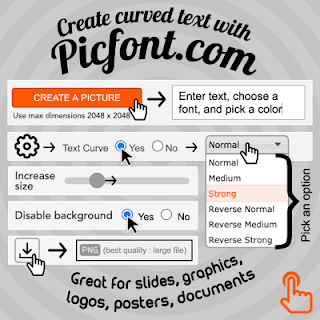Remember - New teacher Chromebooks will be distributed on April 23rd! (PD/Workday.)
Have your Chromebook, charger and stylus ready to check in on that day!
- If you are going to be gone that day, we can check you out a new Chromebook anytime!
- If you want a stylus for your new Chromebook, remember to sign up in the next couple days! (These are a new/different stylus, so read that prior email for more info.)
- More information on time/location will be sent out prior to the 23rd.
(See my March 29th email for more information. As well as the form to reserve your stylus.)
Repurposing VR Kits In a post-Google Expedition World - We have several Google Expedition kits we have put together. Here are some great ideas on still using those kits within your classrooms! (I still can not believe Google dropped Expeditions!)
Some new features coming next year to Google Classroom:
- Improved photo creation, attachment and submission for mobile first (IOS/Android app) users.
- Student engagement and tracking page. See all students in a handy dashboard!
- Use Classroom offline for students with limited internet connectivity
Miscellaneous tech
Are you using rubrics in Google Classroom? They are easy to use! Checkout this short video discussing and showing their use.
How to Access the Clipboard Manager on a Chromebook - Yes there is one! Find out how.(Hint search + V on a Chromebook.)
Get Your Copy of the 2020-21 Practical Ed Tech Handbook By Richard Byrne - Richard always has good stuff and this one is no exception. Grad it here. (This is such a great resource.)
Eight More Electrifying Elementary Web 2.0 Tools - If elementary students are your joy in life, check out these eight great web tools to use with them for learning and fun. Read More >>>
Tools to Boost Students' Vocabulary and Knowledge - Discover four tech tools to help students of all ages master critical vocabulary words and become better readers and writers.
Read More >>>
Read More >>>
This Is Sand. Remember making sand art as a kid? Now you can do it digitally. Check it out and click the play now.
MapCrunch. Here’s your chance to go on an adventure without ever leaving your couch. The website will put you in a random location in the world and then it’s up to you to do the exploring.
Teaching tips with tech:
Google Maps walking tours with Street View and Screencastify (We use Loom instead of Screencastify - both work well.)
Show learning in motion with stop motion animation - If students can envision it in motion, they can show it in motion on the screen with Google Slides.
Write choice stories in Slides - Remember "Choose Your Own Adventure" stories? They gave readers choices and helped them reach endings based on their selections. S
All about that audio. - In this youtube recorded webinar you will learn about adding sounds in slides, captioning in Meet, talk and comment extension (Even works in forms), and many more tips along the way.
Video Editing Tools for K-12 and adult learners - This resource has several great tools. This resource is part of the TCEA lunch and learn webinars. site.
Mote
Exploding on to the #edtech scene in the last 12 months, this versatile extension for Chrome works directly inside Google Slides, Docs, Sheets and Classroom and allows you to leave audio comments and feedback on these different tools. A complete timesaver that promotes inclusion, accessibility and reducing workload, Mote is a must-have tool for the savvy educator looking to make the most of their Chromebook.
Learn more about it and get the extension via https://www.justmote.me/ It's free plan includes most of the essentials.
Use Immersive Reader (unofficial)
Immersive reader is a fantastic tool, designed for accessibility, but promotes good reading habits and language learning support for all. Unfortunately, it doesn’t work on Chrome, unless of course you use this fantastic unofficial version of the tool. It works just like the Immersive Reader you probably already know and love but just in your Chrome browser.
You can learn more about it and access the extension here.
Immersive reader is a fantastic tool, designed for accessibility, but promotes good reading habits and language learning support for all. Unfortunately, it doesn’t work on Chrome, unless of course you use this fantastic unofficial version of the tool. It works just like the Immersive Reader you probably already know and love but just in your Chrome browser.
You can learn more about it and access the extension here.
25 virtual field trips for your classroom
Virtual field trips allow us to take our students where the bus can’t. Here are 25 field trips and 10 activities to do while you're on one! Check them out here. and NEW: Our virtual field trips home page, with 50+ trips
Add and manage four new types of citations in Google Docs
Now you can add these four new citation source types in Google Docs:
- Film
- TV Series
- TV Episode
- Miscellaneous
How would you do on Adam's tech Tuesday Kahoot?
Adam Kranz shared this with our MS staff and I thought it would be fun to share with our entire NSD staff. (Thanks for creating a great Kahoot Adam!)
If you have not used Kahoot, Quizlet, Quizizz or several others... checkout our Assessment Tools document to help you get started.
FREE GOOGLE SLIDES TEMPLATES FOR YOUR CLASSROOM - Don't reinvent the wheel when templates are available! Get them here!
Checkout our Google Slide templates doc for tons more! (We keep adding resources like this one to this growing doc.)
A few nice Chrome Extensions!
Link to Text Fragment - Link to Text is a Chrome extension provided by Google. You can highlight a text on a web page and then create a link that you can share. When someone clicks on your link, they go to the website AND the text that you had highlighted will be highlighted for them.
Full Page Screen Capture. -Captures the entire screen. It scrolls for you all the way to the bottom to get the entire page. Check it out.
Remember... review your extensions yearly and disable the ones you find yourself no longer using. (They take up resources and slow your device.) I use extensity to turn them on and off easily.
Ran across this quote... let's hope we are all energy builders.
QUICK TIP OF THE WEEK (Create a Google Classroom Custom Banner) via Kadey Bell
Did you know you can create your own custom banner for Google Classroom? It's super easy in Google Drawings, and I even have a FREE blank template to get you started.
WOW - You thought you knew Jamboard, I bet you were wrong! (I was)
Did you know there are some added features in the App vs. the web version? (We are allowing the Android version of Jam to be installed on all of our Chromebooks!) (We have added this to our approved apps list.)
This video webinar will walk you through those features. At this point in the video they show you the app differences.
Spoiler alert: Stickers, Auto draw, insert from drive, handwriting recognition and more in the App version!
MORE JAMBOARD:
QUICK TIP OF THE WEEK (Jamboard Version History) - You can now access the version history in Jamboard and see exactly what your students contributed and WHEN!
 Watch this quick video to learn how!
Watch this quick video to learn how!
How to Make Whiteboard Videos With Loom & Jamboard (3 min. Tutorial video.) (Both free tools! Remember to sign up for the educator account with Loom! More info here.)
Our Jamboard resource doc with tons of resources and templates can be found here.