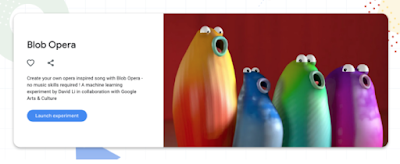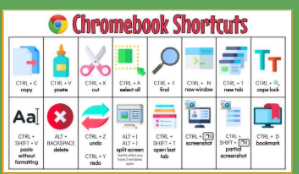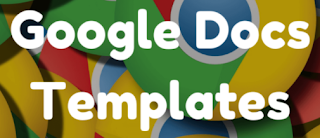CLOSEit is a free add-on for Google Docs. Underlined or highlighted words are replaced with blanks and a word bank is added to the end of the document. https://clozeit.syedkhairi.
- Art Gallery Template - Showcase student work in a Gallery format
- Portfolio Brainstorm - Slides version of Jamboard templates
- Canva Templates - from Infographics and Invitations to Flyers and Newsletters
- Creative Tech Teacher Slides Templates for Students (scroll Comic Book template)
- Social Studies Project Palooza
- History Project/Lesson Templates
- Graphic Organizer Template Collection
- iFakeTextMessage
- Esther Park’s Free template collection
- Templates for Teachers - HUGE Collection
If you have uncompleted tasks that were due in the past 30 days, you will have an all day entry that will tell you how many tasks are pending from that timeframe. More info here on this new upcoming feature.
15 Google Classroom Tips for Teachers - Kacy Bell, always has good stuff. Check them out here. (Some great organizational tips for Classroom, including the resources topic to keep at the top of each class.)
 Bullets & Numbering
Bullets & Numbering  List Options
List Options More Options
More Options Emojis
Emojis Simply enter a list into http://EmojiBulletList.com and it will do its best to pair a relevant emoji with each item.
Simply enter a list into http://EmojiBulletList.com and it will do its best to pair a relevant emoji with each item. Click an emoji to see more suggestions. Sometimes the results are disappointing, but you can paste the list anywhere and add your own emojis.
Click an emoji to see more suggestions. Sometimes the results are disappointing, but you can paste the list anywhere and add your own emojis.Speechify - Ready anything on the web aloud
Use Immersive Reader on Web Sites - great tool for emergent/struggling readers
IT"S BACK! - Add to Google Classroom - share a site to Classroom
Draft Back - review the creation of a Google Doc
Can Canva get any better? Answer: YES!
Sheets! So many possibilities & so easy to create! Yes, you can do charts inside of Sheets, but this adds even more possibilities as well. Checkout the short 1-minute video here! (Remember, Canva gives teachers and students free pro accounts!)
ELL Teachers! - check this out!
Start exploring these multimodal collections today!
Fun Phonemes (PreK-K > Foundational Literacy > 42 Lessons)
Numbers in Space (K-2 > Number Sense > 21 Lessons)
SEL Stories (K-2 > SEL, Writing > 30 Lessons)
STEAM (K-2 > Blended Learning > 13 Lessons)
You can download your Canva designs into your Google Drive, which allows you to manipulate the items within your design?!! This changes the game for accessibility with cute designs! (Remember, It's easy to convert the PowerPoint file (PPTX) into Google Slides!) More tips and free EDU account info is located in our Canva doc.