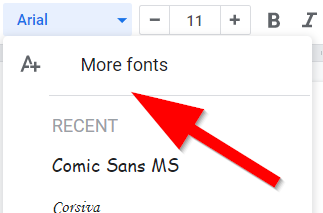Summer tech classes and opportunities:
We will put more out about these as the time gets closer, but I was getting a lot of questions about grad class offerings, so I figured I would get this out ASAP. I had to cancel the first class since the snow days extended our school year, but there are still a couple classes if you are looking for some technology classes and graduate credit. (Remember, there is no cost to Norris staff unless you want grad credits.)
- Tech classes with grad credit availability
- Paid Google Certification!
- Tech boot camps
- New staff tech training and more!
🔶 I didn't know students and other staff members could see my Google Drive files!
Remember it's all about your sharing permissions on files and folders. They can't unless you mess up!
In the example below, Noel (owner) and Bryan would be able to edit this file (or folder depending on what I am sharing) BUT anyone in the Norris School District could view this file. That's anyone with an nsdtitans.org email address... including students.
Always know who you are sharing files with! We are all one click away from disaster.
Miscellaneous tech tools:
Exploring STEAM Topics with Google Arts & Culture
Using art to explore science — and vice versa — is easy with Google Arts & Culture. Find inventive tools for STEAM education in this post.
Read More >>>
Using art to explore science — and vice versa — is easy with Google Arts & Culture. Find inventive tools for STEAM education in this post.
Read More >>>
Kahoot! -- Quizlet -- Quizziz --- Here's another one! Assessment-Based Feedback Tool: Blooket
Dig into another game-based system you can use to enhance blended learning, formative assessment, and practice testing. The free tool? Blooket.
Read More >>>
Read More >>>
Using Wakelet to Create Infographics
Learn how to use the curation tool Wakelet with your students to create educational infographics in any subject area. It’s easy and fun!
Read More >>>
Learn how to use the curation tool Wakelet with your students to create educational infographics in any subject area. It’s easy and fun!
Read More >>>
Side note: Google Classroom is now serving 150 million students worldwide!
Learn with Google Arts & Culture - Designed as an entry point into the wealth of resources, Learn with Google Arts & Culture highlights subject related content including lesson plans, stories, videos, high resolution images, 3D models, and more from museums around the world. Check it out!
TEMPLATES!
We have added this template to our templates folder and a link to this resource in our templates document.
Jamming with Google’s Jamboard!
We have updated our "Jamming with Google’s Jamboard" document to include some great resources and templates. Check them out!Note: There are also some other great "whiteboarding" types of tools in our "Whiteboarding and tools" document.
Version history now available for Jamboard on the web- Surprised it didn't have a version history to begin with? Well now it does.
Is your Google Drive filling up? Open the link below to see all your Drive files sorted by size. See if there are any large files you no longer need and delete them. https://drive.google.com/
If you delete files...make sure these files are not shared and needed by others!
How to Limit Responses in Google Forms
Via How-To Geek | Google Forms is a great way to collate responses from others online, whether it’s for a job or a research project. Limiting the responses manually is possible, but you’ll need to install add-ons to limit them automatically. Here’s how.
This dangerous ransomware is using a new trick to encrypt your network | via ZDNet - You can read the entire article here. It's kind of a "techy/geek read" But in short... they get things on your computer (and our network) through Phishing! Lesson - be careful what you click on in emails!
Fraud Losses in 2019 Topped $1.9 billion. Every consumer needs to be educated when it comes to being cautious.
Password Managers - We recommend using one!
Each of these 3 have their pro's and con's. LastPass just put some major restrictions to it's free version so I switched to BitWarden. Since I know many of you use LastPass, I thought I would share this in case you are looking for another free alternative. (About the only downside I have found is that it's mobile app is not quite as integrated as my old LastPass app.)
Using a password manager allows you to have very complex passwords and different passwords for each site. This is key to security!
Remember - Always protect your password manager's master password! I would use 2FA (2-factor) authentication. If you do export out of any password managers, be careful with the file since it's got all of your info and passwords as well!
Tip: Simply drag and drop your waffle icons in Google to fit your needs.
Did you know students can insert a picture from their Chromebook camera right into a Google SlideShow?
Google has a lot of Fonts built in. (Under more fonts)
BUT - did you know you can go to https://fonts.google.com/ and see what they look like when you type a sentence in.
Another great tip from this slide deck and tech.
Canva for EDU (Free!) is one of the best resources out there for making posters, cards, banners and more!
Here Richard Byrne shows us "How to Embed Posters Into Google Sites" New to Cqnva? This intro video will get you started.
Chromebooks now have a built-in tool that makes it easy to create screen recordings with no extra software required!. (The new Chrome version 89 just introduced this new feature.)
Google Slides has a new feature that will now autofit your text in a text box, resizing the font size to fit.
(Have more questions??? This short 3 minute video walks you through this new feature.)