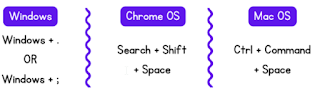Miscellaneous tech tools:
GAME CHANGER TIP FOR ME! -
WOW - Yes, I just learned this one and should have known it all along! In short, when in chrome you can highlight text on a website, right-click and select copy link to highlight. That link you send will take them to the website with the text highlighted that you selected. Pretty useful! (30-second
Video here if you want to see it in action.)
ReadWriteThink Interactives Now Work Without Flash! - ReadWriteThink offers a great collection of free interactive templates for students to use to create all kinds of things including poems, story plots, timelines, compare & contrast maps, and much more.
More info here!
Mergo add-on installed for doing email merges and campaigns. - We have added the Mergo add-on into Google Sheets to easily do email campaigns and merges. (I sent out an announcement several weeks ago about this.) We have put together a
tutorial doc about how to use this new tool.
An A-Z of Creativity" digital book is collection of over 100 free tools and sites. It includes ideas for possible classroom uses for each.
Check it out here. (Great example of a book created with
BookCreator, which is another great tool for the classroom.)
4,000+ Maps of Military Battles and Campaigns - The vast majority of the maps are from the 18th and 19th centuries, although there are about 600 maps covering World War I and II.
Check them out here.
Another oldie but a goodie - Have you checked out Flippity lately? If not,
it's worth a look. Create games, timelines, flashcards and more from a spreadsheet list.
Google Slides - It's one of the best. - Slides lets you and your students create interactive, visual, engaging learning activities that are anything but ordinary and boring. You need to check out the
ULTIMATE Google Slides teacher resource, it is stuffed full of great resources.
Create or import text watermarks in Google Docs - You can now add watermarks to docs. Text watermarks will repeat on every page on your document, making it useful for indicating file status, such as “Confidential” or “Draft” before sharing more broadly, no matter the application you use. In addition to text watermarks, you can insert an image watermark or images above or behind text. Go to: Insert > Watermark >
CrowdBuzzer - It's a great tool for classroom review games. Check it out! Playing a classroom game? - Use the student's Chromebooks as their own buzzers for your review game! (Works great for remote learning as well.)