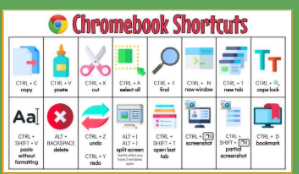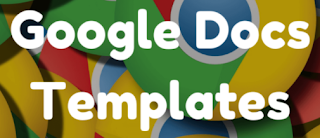Monitor student learning right in Clever -
Clever Analytics is a dashboard of real-time student engagement for teachers right in the Clever Portal that keeps teachers informed and students accountable because of trusted data on student Clever usage. View your student activity here!
- Track Student Engagement and Mastery with the new Progress feature
Remember, SeeSaw has some great on demand tutorials and videos on a variety of subjects.
Miscellaneous tech tips:
Jam Board tip: Using the Jam as a collaborative activity for students? Reached the 25 active person limit of working on a Jam? Most teachers find they do not like more than 15-20 working in one Jam anyway, so many teachers just make a copy of the same Jam and assign that to smaller groups of students.
Work on Mouse skills for the K-2 kids - Visit mousepractice.altervista.org/ to try any of the trackpad/mouse skill builder activities.
Quick tip - Search Google Images INSIDE Google Docs, Slides, Sheets or Drawings. Did you know you can search for Google Images without ever leaving your Doc or Slide? Yep! This can save valuable time in the classroom! AND these images are filtered for use--meaning copyright friendly for students!  Watch this quick video to learn how!
Watch this quick video to learn how!
 Watch this quick video to learn how!
Watch this quick video to learn how!How to Edit, Restart, or Continue a Numbered List in Google Docs
Learn to Code on Chromebooks - Learning to code has never been easier with these nine coding apps that're great for younger and older learners, as well as teachers, schools, and families. (Checkout our Computer Coding for Students resource doc for more great coding tools.)
A few Google updates:
- Google Chat ‘Rooms’ are now ‘Spaces’
- Forms settings are now easier to navigate
- Restore a page via version history in new Google Sites
- You can now add image watermarks directly into Google Docs. (This was long overdue!) (It's just released, so it should be here soon.)
You know how I love templates! And SlidesMania comes through with some great slide decks that are geared toward manipulatives. These collections of manipulative
slide decks are ones you can customize to suite your needs! Each deck has directions and a variety of activities you can customize for your needs. Check them out here. Note: Many more templates can be found in our Google templates and ideas doc.
Once again, Flipgrid released BIG updates to its camera, user experience, help center and more. Here are 20+ ways to use those updates in the classroom. For many students, video is just part of the way they speak, let's meet them where they are.
Classroomscreen.com - Connect your computer or Chromebook to your projector and use this handy FREE site to do a variety of things including:
- random name picker
- group maker
- share a timer
- Roll the dice
- share a QR Code
- project work time
- stop light
National Geographic Kids has a lot of great videos and resources, but did you know they have games too? Try the Animal Trickster Personality Test and get your results! Great for a rainy day activity or short time killer as students finish early.
He also has another great Flipgrid resource here: Flipgrid for ALL! 50+ ways to use Flipgrid in your class
Another great resource from Matt Miller. It's one of the few emails I subscribe to and read for great tech teaching ideas. Subscribe here and get some nice free tech ebooks as well.
Flipgrid's camera updates are amazing. Learn more here... An introduction to the NEW Flipgrid camera
- Custom backdrops and background blur available now on web and mobile
- Six new Flipgrid lenses
- 30+ fun and expressive stickers
Read more about all the new additions to the Flipgrid camera this month and check out the app today!
 One great feature about Google's "Weekly Journal" Slide doc is the block letter alphabet on Slide 10. You can copy and paste each letter individually to spell anything you want. Checkout the template here.
One great feature about Google's "Weekly Journal" Slide doc is the block letter alphabet on Slide 10. You can copy and paste each letter individually to spell anything you want. Checkout the template here. This template and others can be found in our templates doc located here.
Always keep your phones and devices updated. It's the best way to stay secure!
Update your Apple Phone and devices ASAP! - Apple Patches an NSO Zero-Day Flaw Affecting All Devices (I only send this email out and post every couple weeks, so this is a few days old, but a good reminder to update your devices all the time!)
Apple has released security updates for a zero-day vulnerability that affects every iPhone, iPad, Mac and Apple Watch. Citizen Lab, which discovered the vulnerability and was credited with the find, urges users to immediately update their devices.
Nebraska Agriculture in the Classroom (AITC) invites you to discover resources that approach learning through the lens of food and farming. These free lessons and activities feature current instructional strategies and align to grade-specific education content standards in math, science, social studies, and language arts.
Nebraska Agriculture in the Classroom (AITC) invites you to discover resources that approach learning through the lens of food and farming. These free lessons and activities feature current instructional strategies and align to grade-specific education content standards in math, science, social studies, and language arts.
- Lesson plan activities are designed to encourage active learning for deeper understanding and increased critical thinking.
- First-Grade classrooms can request a free kit full of worksheets, discussion guides, letters from youth farmers, posters, and a Nebraska map with stickers.
- Use the Nebraska Interactive Map in connection with The Nebraska Adventure 4th grade social studies book. Find worksheets, educator guides, and standard connections for your social studies unit.
- Select a beautiful, imaginative, lively text or picture book accompanied by a standard-aligned educator guide to support language arts learning. Enhance lessons with the included interactive activities.
- And so much more - Visit the Nebraska Agriculture in the Classroom (AITC) for more!
Loom just keeps getting better - Now when you trim your video or audio it shows exactly where you’re speaking and where you’re not, making quick edits easier than ever. Watch the demo. We have added this tip to our Screen recording tools doc.
Math teachers (Or anyone wanting to insert math equations.) Check this out! Here is new Google add-on for adding math formula's into Google Docs and slides. Check it out! It's called Hypatia Create. They give you about every feature you would want for free. (But there are a few pro features in the paid version too.) Here is a short how-to video.
Foreign Language or ELL teachers - Check this out! This Add-on allows users to easily insert accents for different languages directly from a sidebar in their Google Docs or Slides. Check them out here: Easy Accents for Slides AND Easy Accents for Docs (They do have some premium features in their pro plan, but most everything is free.)
I know I keep beating the Canva drum, but it's worth beating to get everyone to check it out! It just keeps getting better! Their paid/pro product is free for teachers and students. And now Canva Education’s seamless integration with Google Classroom makes it easy to assign individual copies of Canva templates to students.
- More info here: How to Use Canva Education with Google Classroom
While you are there -Checkout the free pre-made Google Classroom Headers templates in Canva. 
This is a new handy feature coming to Google Calendar! - Easily chat with meeting participants from a Google Calendar event.
Google is adding an option that makes it easy to chat with meeting attendees directly from Google Calendar. Soon you will see a chat button to chat with the meeting participants. (Note - There has always been an email button to easily email all participants.)
Create Jamboard Math Activities with Equatio (Remember, Equatio is free for teachers. More info here.
Interesting 2 minute read - Steve Jobs' 3-Point Formula for Leading Effective Meetings Was Brilliant (I didn't know he turned down a meeting with President Obama because the guest list was too long, gotta love it.)
Photo: Getty Images. Illustration: Reagan Allen.
TCEA (Texas Computer Education Association) (similar to Nebraska's NETA organization) is worth joining for access to several great resources throughout the year. (They record all of their webinars, so a person can easily watch one on a topic of your choice.)
Would it be worth $49? Many think so.... but when they offer it free during their fall membership week, you have nothing to lose!
Here are just a few of the benefits of joining our community of educators and lifelong learners:
If you are not a NETA Member, now is time! (It is always free.)
Unlock your access to the largest archive of community-and-expert-developed educational resources
- Connect with more than 50,000 active users in our vibrant, online TCEA Community
- Attend weekly live and on-demand webinars created by and for educators
- Access three years of professional learning recordings, available immediately
- Earn 80+ hours of annual, free CPE credits
- And more!