Several staff (Via the Chromebook survey) did not realize you can already do these with your current Chromebooks and setups:
- You can easily cast your Chromebook to your projector. How to Cast here.
- You can easily use your phone as a remote mouse for your computer. More info here.
- Your current Chromebooks do have dual cameras. (So you have a camera when in tablet mode as well as your webcam.)
Contact Jason or myself to help get you started with any of the items above.
Did you know? ... all of my tech tips emails get archived to my blog? You can access them here.
Miscellaneous tech tips:
5 Quick Activities to Try with Jamboard Tomorrow - with templates!
Looking for Royalty free music for student or teacher projects? Check this one out: Bensound
20 Ways to Use Google Drawings in the Classroom - Google Drawings is a hidden treasure for teachers and students, but many have yet to discover its benefits.
Quick Tip of the Week (Extract Text from Images and PDFs) - Did you know you can convert images and PDF documents into a Google Doc and extract ALL the text? This tip could save you valuable time! 📺 Watch this quick video to learn how!
Market, an Interactive template for counting money. Free Google Slides template! Check it out!
- Top 5: Tips for getting the most out of Google Docs
- How to tag collaborators in Google Doc comments
- How to add more fonts to Google Docs
- How to insert a text box in Google Docs
- How to add footnotes in Google Docs
- How to check the word count in a Google Doc
- How to create a long dash in Google Docs
- How to make your Google Docs easier to read using indents and spacing
- How to make the most out of the mobile Google Docs editing tools
- How to add page numbers and bookmarks in Google Docs
- How Google Docs grammar check compares to its alternatives
- How to translate documents into different languages with Google Docs
- How to share Google Docs, Sheets, and Slides
- How to add images, tables, and drawings to a Google Doc file
Great poster or cheat sheet to share with your students - Send a copy to your students or enlarge and print a copy for your classroom. Get a copy of this Chromebook shortcuts sheet!
Jamboard Activities for Independent Learning - It's located in our Jamboard templates folder.
USING BITMOJIS IN YOUR VIRTUAL (AND REAL) CLASSROOM -Some great resources are here as well as a few new tools that were new to me. (Pixton, Wimp yourself and more...)
CREATING AND USING RUBRICS IN GOOGLE CLASSROOM - Rubrics are an excellent way to assess your student's work. Google Classroom makes it easy to share these rubrics with your students before they work on the assignment and after you have graded it. Check it out.
Don't reinvent the wheel! There are a lot of templates for Google that are available from a lot of resources. We have just added Templates for Teachers to our template resources. Check out our Google Templates doc that is chocked full of template resources!
This is a good Seesaw tip - especially if you’re having students take pictures of work - it’s hard to hold up the work and use the trackpad!!
A couple great Chrome Extensions! (We have added these to our approved list for students too.)
Record to Slides easily allows you to do a quick recording from your webcam/Chromebook and insert it into slides.
mote: voice notes & feedback (Great find by Gault!)
Easily add audio notes when grading your student's assignments! Mote is integrated with Google Docs, Google Classroom, Slides and Sheets. You can create a voice note by clicking the mote icon in any Comment box. They have a few paid features, but the free version still gives you 30 seconds per feedback note, which is more than enough time.
We are seeing a lot of Phishing emails similar to this!
The past week we are seeing a bunch of automated phishing emails. They are getting better... using an actual picture... using a fake gmail account with the name... etc...
Always be cautious! You guys are doing an amazing job so keep up the great work!
Import Google Classroom Roster to create a group in Flipgrid with the latest update! Checkout this short 1 minute video to learn how.



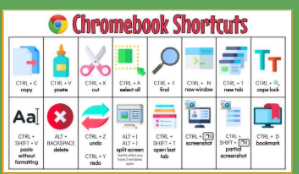



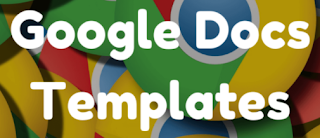





0 comments:
Post a Comment
Note: Only a member of this blog may post a comment.